A contribution by Axel Drefahl,
axeleratio.com, September 24, 2016.
This post continues my preceding
OpenOffice™ Base (
ooBase) lessons:
- Exploring OpenOffice™ Base: an example involving rare-earth mineral data
- Structuring rare-earth mineral data in an OpenOffice™ Base table
- Modifying the column layout of an existing OpenOffice™ Base table
- Defining and creating relationships between OpenOffice™ Base tables
- Creating a query in OpenOffice™ Base
- Combinatorial querying-with OpenOffice™ Base
A common database task is to export data into a plain-text file and adhering to a well-defined format such that the data can automatically be imported and resourced by other applications. In the following exercise we export our
CesbronList into a
CSV file:
- Open RareEarthMinerals_query.odb and click Tables in the Database pane bring the Tables pane in view.
- From the menu, select File > New > Spreadsheet to open an empty Calc sheet..
- In the Base window, right-click CesbronList and choose Copy from the context menu.
- In the Calc window, click cell A1 and Edit > Paste. The Base field names will show up as column headings in row 1 (cells A1 to U1) and the data will populate the cells of the rectangle with the diagonal-lined corners A2 and U168.
- In the Base window select File > Close to close RareEarthMinerals_query.odb.
- Continue with Calc. Select File > Save from the menu to save the imported data as CesbronList.ods (temporarily or longer,;you are the database administrator).
- Then, select File > Save As to open the dialog for outsourcing from OpenOffice™.
- Click the drop-down menu next to “Save as type” to view the export options. Select Text CSV (.csv)(*.csv) .
- Name the export file CesbronList.csv.
- Click Save to finalize the export.
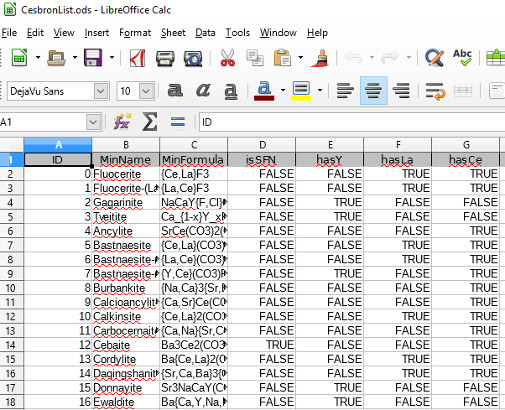 |
| CesbronList table exported into an OpenOffice Calc sheet |
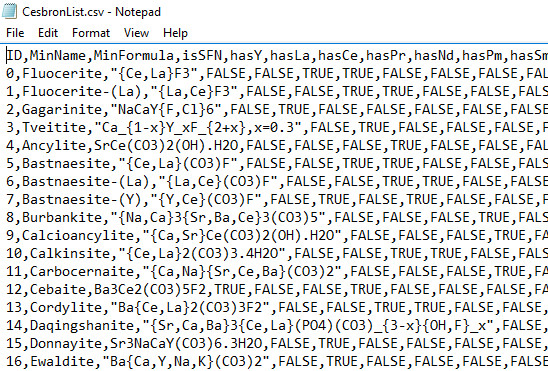 |
| CesbronList table exported into a CSV file |
As you certainly have noticed, the drop-down menu of the “Save as type” text field displayed a list of various
export options, some of which you also may want to try. Have fun!
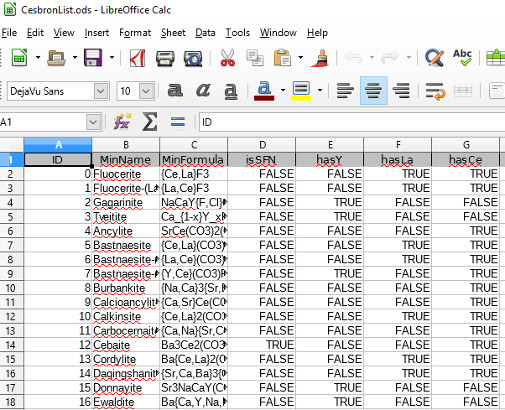
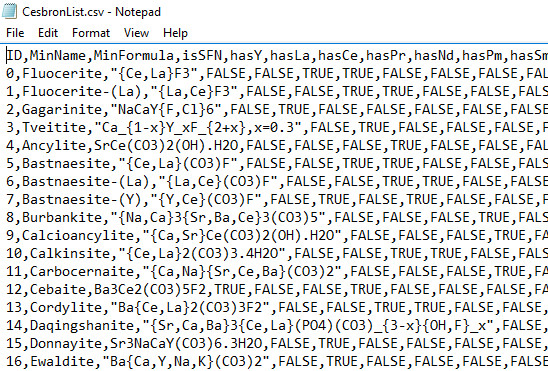
No comments:
Post a Comment